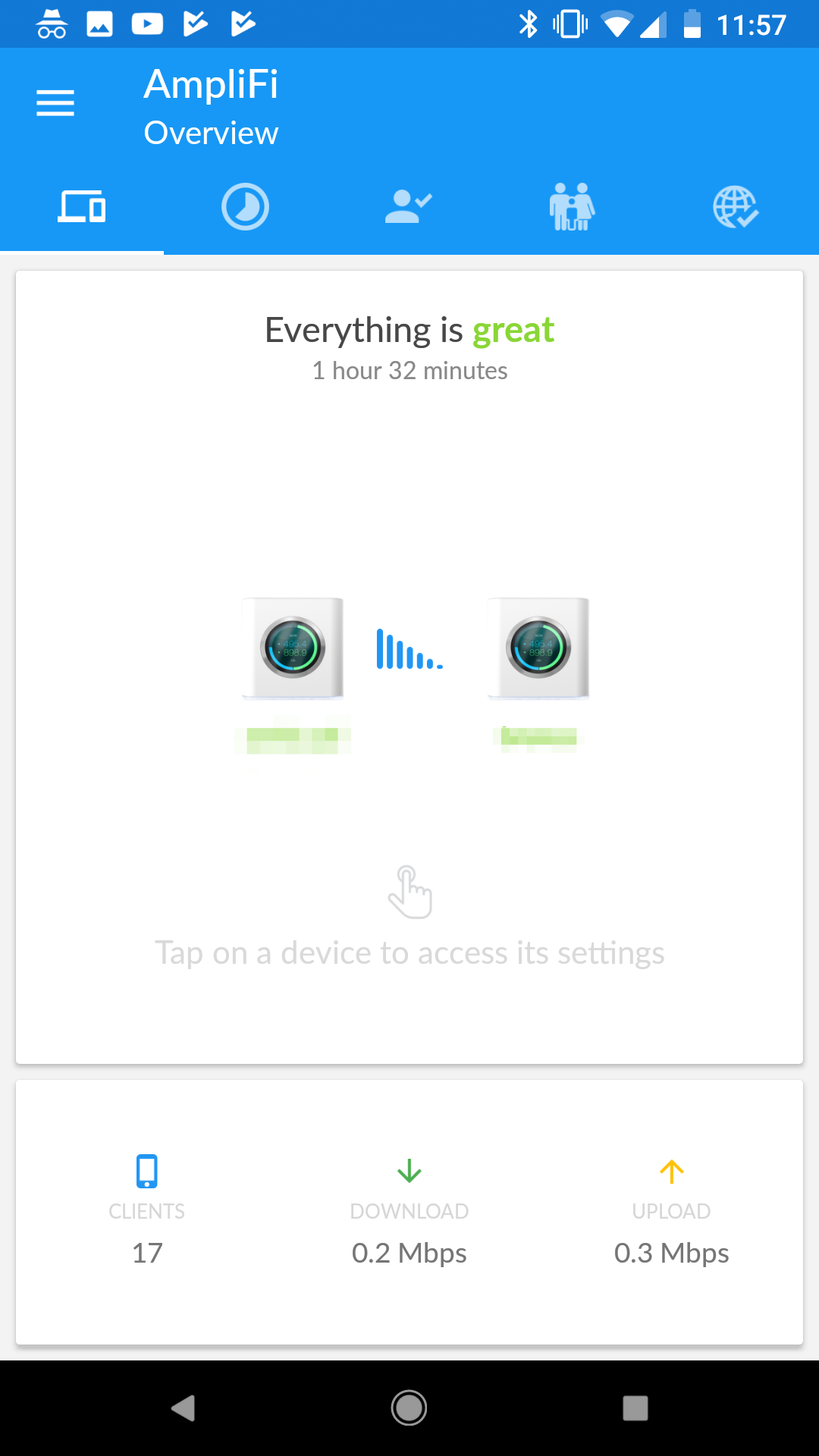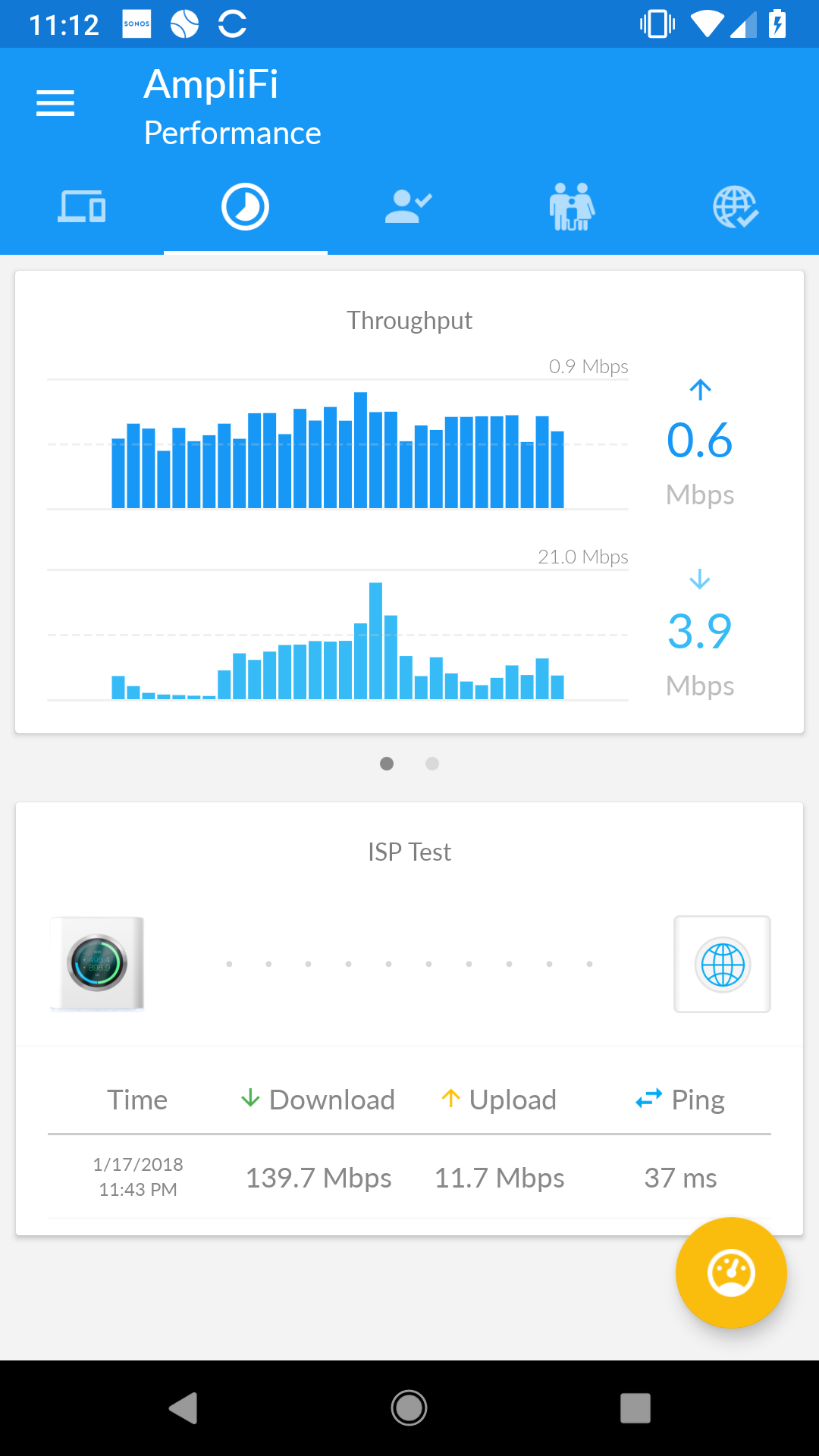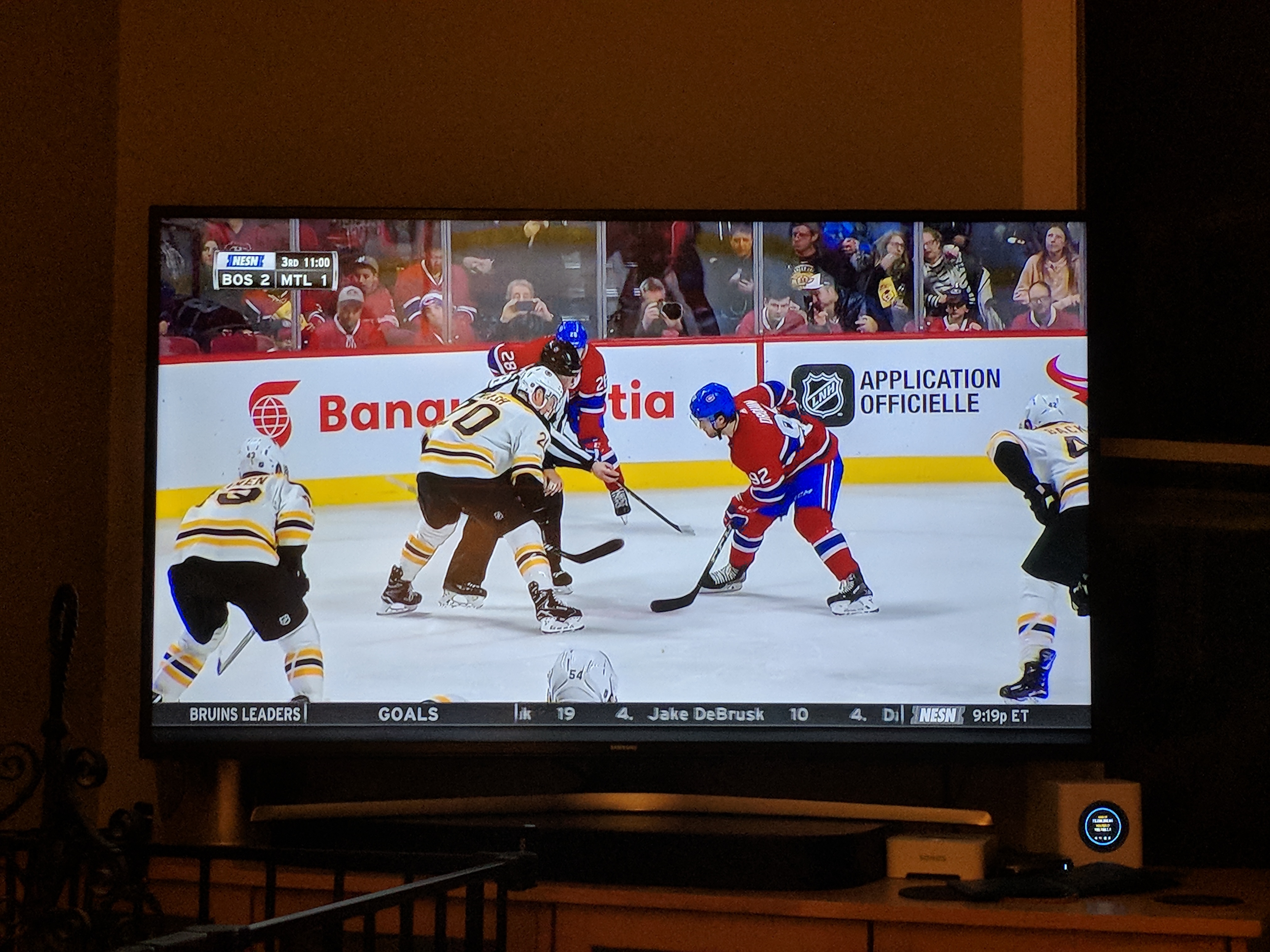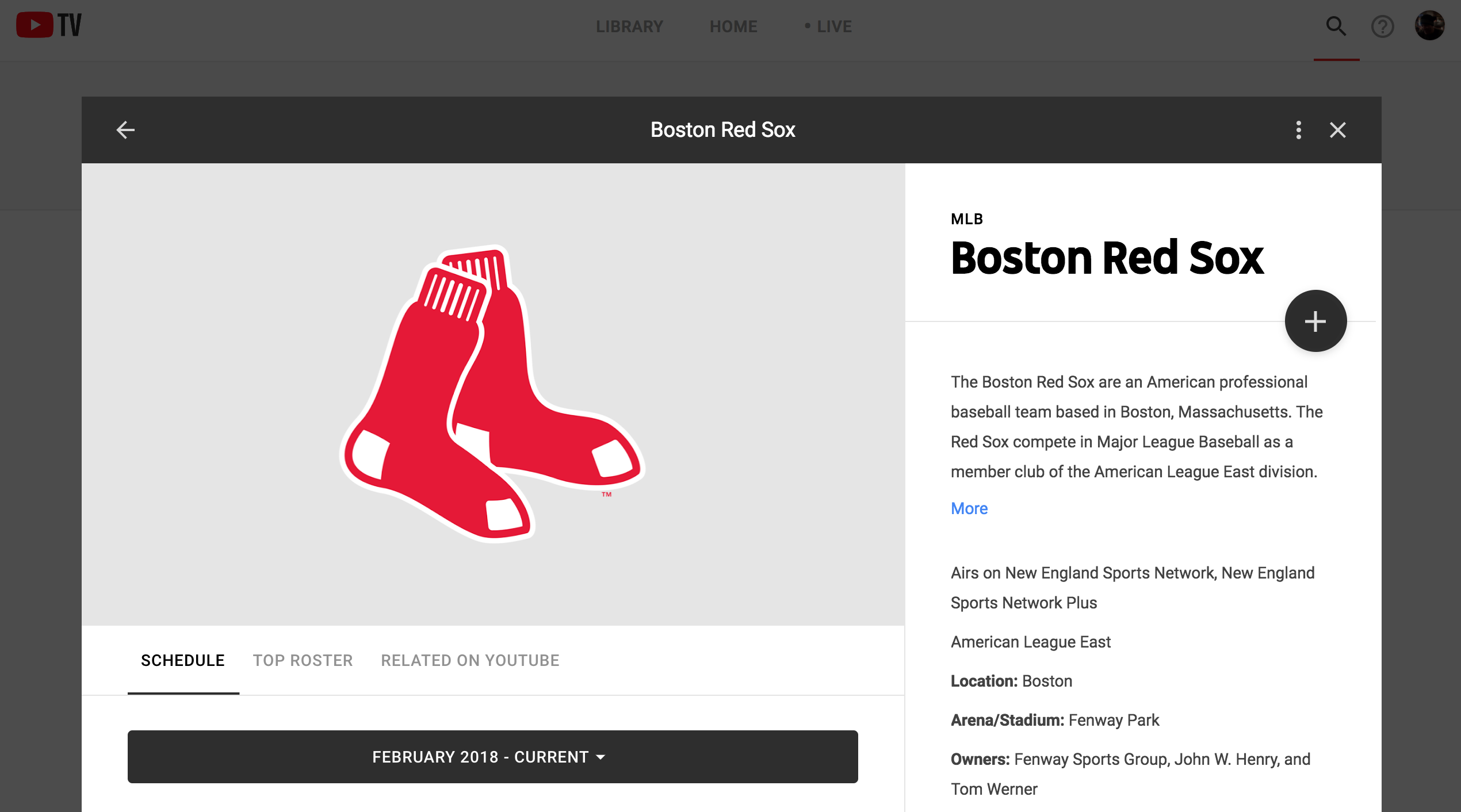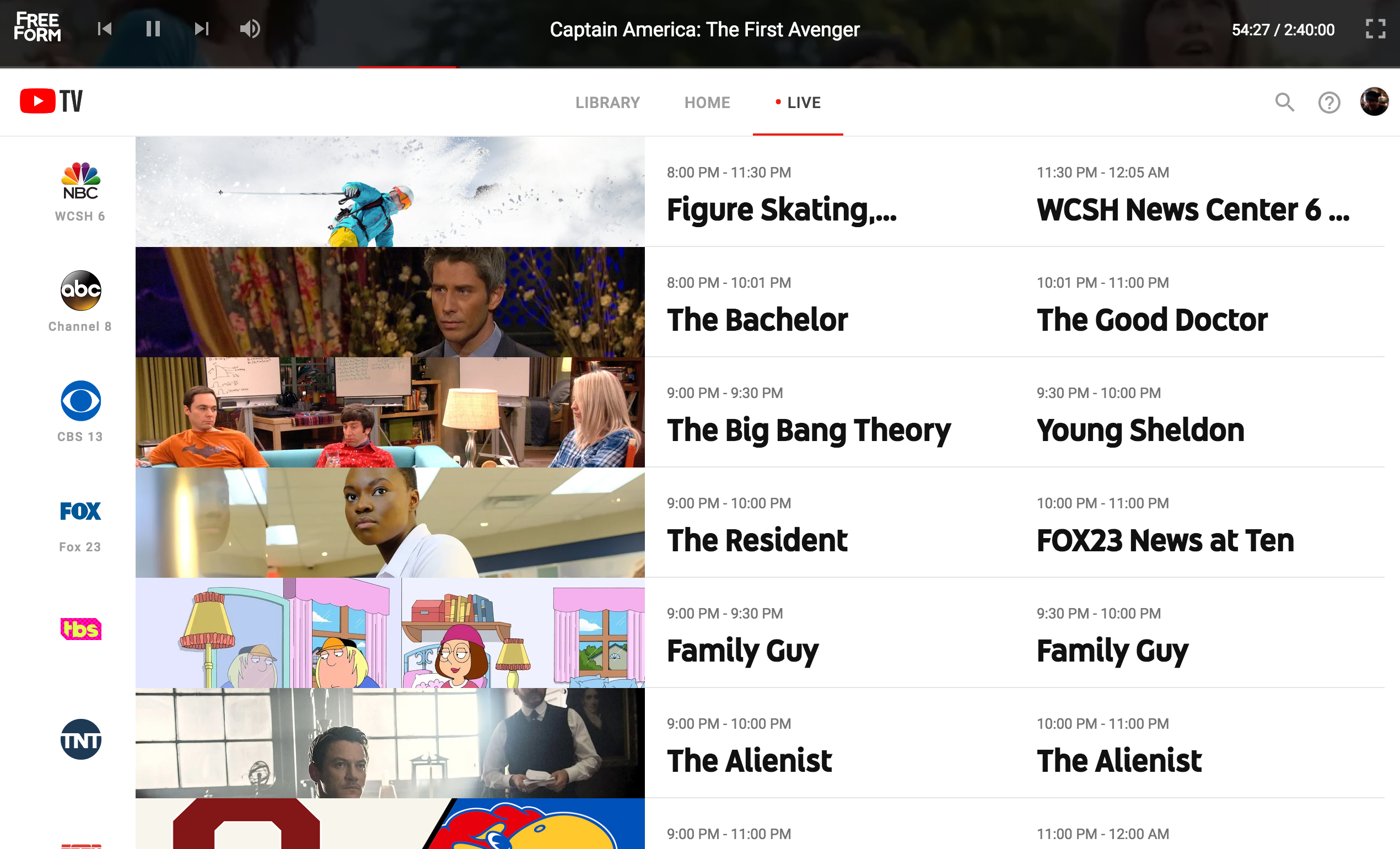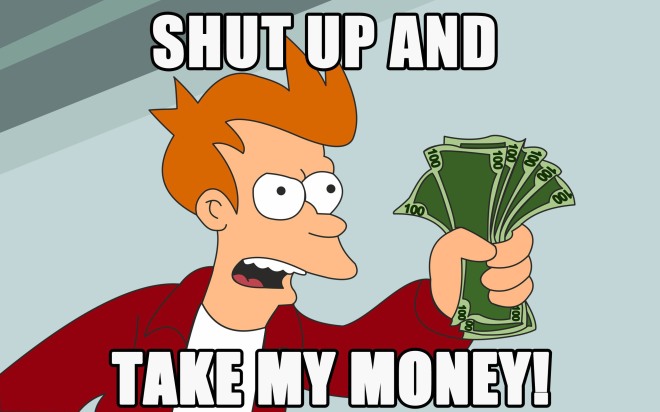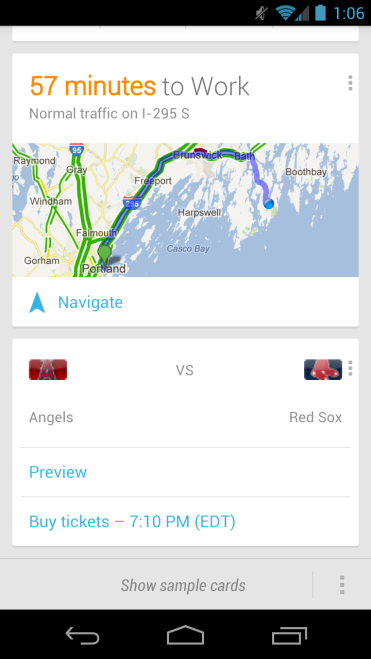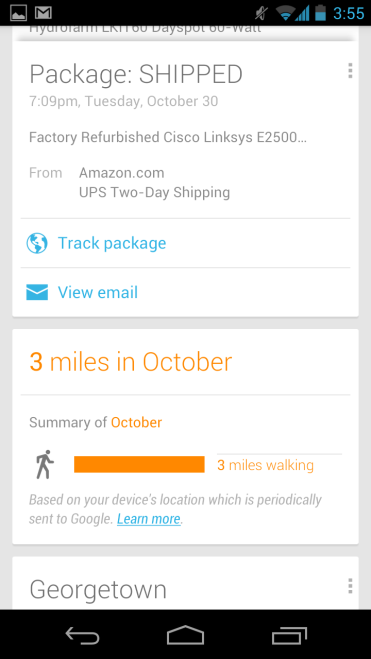Just under sixteen years ago, I joined Twitter. I did it reluctantly, because initially it seemed both trivial and self-important. Which was both right and wrong, as it turned out. Since that time, a lot has happened. The business I helped found has grown – thanks in part to Twitter. I met and married a girl – not thanks to Twitter, but also not in spite of it. And we had a child whose exploits and repeated ownings of me are objectively speaking the most popular things I’ve posted to that service.
I’ve got some history with Twitter, is what I’m saying. It’s why like a lot of people I’m sad about how completely, appallingly and predictably unqualified the new owner is to run it, and how shocked I am in spite of all of that that he’s driven a service widely regarded as a global town square to the brink of ruin less than three weeks after acquiring it.
If you’ve read any history, you’ve come across accounts of people wandering through abandoned cities. Once thriving population centers, they were where thousands, tens of thousands or millions lived out their lives. Fast forward some period of time – in some cases a very brief period of time – and they were ghost towns, emptied of people, trade and history. The most interesting and unanswerable question wasn’t when the city had been abandoned, or even why. The question was who was the last to leave.
No one necessarily expected to be asking that question about Twitter in November of 2022, at least until it became clear that the eventual acquirer had pushed his trolling too far and would be forced by courts to complete the acquisition lest even more embarrassing texts come to light, but here we are.
I’ll save the elegy for Twitter for another time. It’s not dead yet, after all, and it might feel like going for a walk. Like others, I can’t see it coming back from all of this, but it certainly wouldn’t be the first time one of my predictions missed the mark.
Instead I want to talk briefly about the primary proposed alternative, at least in my circles: Mastodon, and the distributed network it powers, the Fediverse. I’m not going to write a primer on that – numerous outlets have already done that, e.g. Wired – but I do have questions. And given that some friends are scheduled to chat about all of this tomorrow at noon ET, I thought I’d throw some of these questions out there for discussion. I’d ask them myself, but given that said discussion is smack in the middle of a consult I’m not able to attend.
As I consider the Fediverse, then, and Mastodon, I’m less focused on the experience and what it’s like for me personally than I am occupied with questions. Questions I’m trying to answer to understand what the future of both might be, and therefore whether and how to invest my time accordingly. Here are a few of those.
How accessible is the Fediverse?
If you’re a technical user looking to communicate largely with other technical followers, this may not be an issue. The technically savvy can probably traverse the gap between the world in which you just sign up for Twitter and the one in which you have to pick an individual server from one of dozens.
But speaking as someone who follows a lot of different communities on Twitter ranging from my technologist peers to baseball writers to shark researchers to meteorologists to historians to national security professionals, it’s not clear if all or even most of these populations will be able to make this jump seamlessly, if ever.
The difference between “go signup at twitter.com” and “here are a choice of different servers with different communities and rules” might not seem insurmountable, but it’s certainly not ideal. So I’m curious as to how the on ramps will be bridged over time.
What are the impacts and costs of a federated network?
While no expert on the Fediverse, in spite of having been a nominal member of it for five years or so, a couple of things have jumped out about the network during my usage.
- There are UI costs to a federated, decentralized network. In some cases, I can click a button and follow a user. In other cases, I have to cut and paste an identity URL into a search box, and click through twice to follow a user. In still other cases, I have to do the above, but first enter a URL of my own to follow a given user. None of these, again, are unsolvable UI problems. But they are highly likely to be discouraging to the casual user, particularly those accustomed to centralized services like Facebook or Twitter.
- One of the founding principles of the Fediverse is that each server can have its own culture, norms and expectations. Centralization is no panacea when it comes to content moderation, of course; Facebook, Twitter and the like are regularly referred to as cesspools, and with good cause.
The Fediverse’s reaction to this, apparently, has been to allow individual servers to determine their own policies on content moderation. Which seems like an improvement, until it is more properly revealed as a tradeoff. In one example that is preventing people I know from joining the Fediverse – policies intended to limit the impact of racist discussion and behaviors as a means of protecting sensitive users from harm in practice have meant that People of Color (POC) are prohibited from speaking freely about their own lived experiences with racism, because non-POC don’t want to have to see it. That’s not the intent, but the intent doesn’t matter. It’s bad.
More subtly, there are policies like this one from fosstodon.org:
“Do not “shitpost” – while humorous posts are allowed, and actually encouraged, there is no place for “shitposting” on Fosstodon.”
On the one hand, as someone who doesn’t particularly enjoy shitposting, this sounds good on paper. On the other hand, it begs the question: who is determining what is and is not a “shitpost?” Another question: who has the time to evaluate all of the posts on a given network to determine whether it’s shitposting, and are all of the accounts likely to be evaluated similarly?
In many respects, the idea of federated cultural policies reminds me of the situation with alcohol in the United States. Because alcohol is regulated not at the federal but the state level in the US, the laws vary. Some states allow spirits of any kind to be shipped. Other states allow wine, but no other spirits. Other states prohibit anything from being shipped. I went to college in a state that did not allow alcohol to be sold on Sunday, so instead we drove across the border to a state next door that did. Some states have a maximum on the alcohol content by volume of a given beer; per the Sam Adams website, for example, their Utopia beer is illegal in Alabama, Arkansas, Georgia, Idaho, Missouri, Mississippi, Montana, North Carolina, New Hampshire, Oklahoma, Oregon, South Carolina, Utah, Vermont and West Virginia.
Regardless of whether one drinks alcohol (I do) or Utopias (I don’t), the mishmash of conflicting rules and regulations seems both arbitrary and problematic for everyone involved to navigate.
But in a federated world, this is the reality. - Processing the deltas in expectations between federated servers might be challenging as an individual. What further complicates matters is the fact the behaviors of others on your server may be held against you. If someone else on Twitter behaves badly, other than a general sense that it makes Twitter a less pleasant place to be overall, the impact on my account is zero. I learned this week, however, that because the instance I joined five years ago lacks content moderation resources (we’ll come back to that shortly), my posts may be de-emphasized or even outright banned from other servers
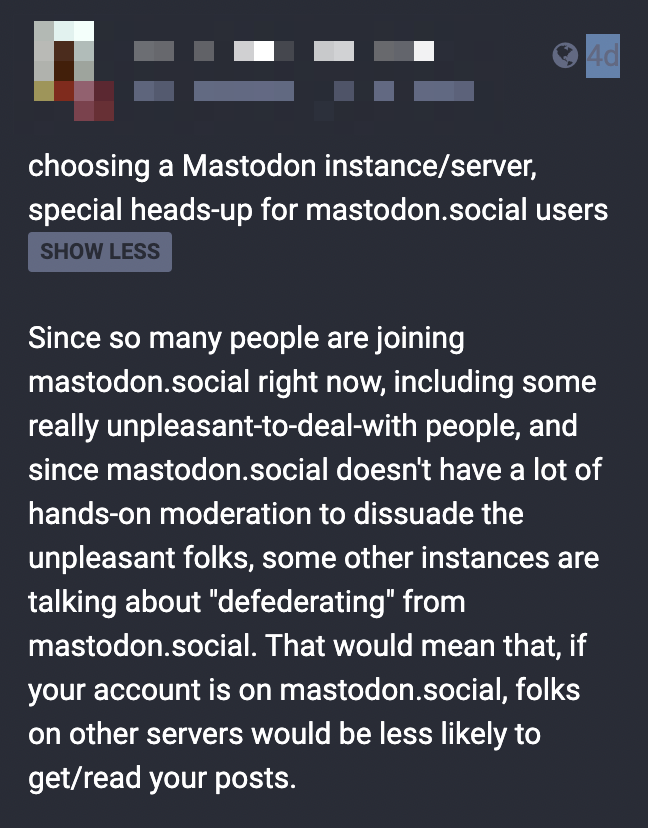
The good news is that the Fediverse makes it possible to up and move from one server to another with no loss of followers. But while I might be willing to undertake that given the right incentives, how many ordinary, less dedicated social media users would be?
And given that servers are largely community run and thus – as pictured above – likely to be short on moderators, how long will it be before getting particular servers de-federated becomes weaponizable – with bad actors descending in concert on a targeted server with the express goal of having it become uninhabitable and defederated?
What about verification?
One of the dumbest decisions of the new Twitter owner’s tenure has been to mess around with account verification – the inevitable result of which has been chaos. See, for example, a random account temporarily shaving $15 billion off Eli Lilly’s market cap with a single tweet.
This is a theoretically solvable problem in a centralized universe such as Twitter – at least if you’re smart enough to not light it on fire because you haven’t thought things through. How this would or could be solved in the Fediverse is unclear, however. Registering a household brand name on any given server is a trivial thing, as is registering that brand name on lots of them.
How should users determine which identities they can trust? Should that burden be on them in the first place? Or is the idea that the Fediverse isn’t a network for brands at all – in which case, how do I actually get somebody like Comcast or Spectrum to respond to a support request? Because while Twitter’s good for that at present email sure as hell doesn’t work.
What are the economics of the Fediverse?
I remember talking to a friend working in the investment space many years ago about open source software. He could not comprehend or even believe in a world in which groups of software developers, often working without compensation on a volunteer basis, could possibly create something that would outperform a competitive project produced by a commercial entity. While I understood his skepticism, that model did not then and never has confused me. Obviously the monetary investments into open source software are and have been foundational to its ascent, but the intellectual challenge of solving interesting problems is something that has and presumably always will attract the interest of software developers, whether they’re paid for the work or not.
In my experience, however, this is not the case for the more mundane, and often thankless, task of operating that software on an ongoing basis. After the novelty of spinning something up wears off, it becomes tiring to run and maintain software. Which is why in most scenarios in which software needs to be relied upon, someone is paid to do the job of running it.
As a side note, if you’re reading this and objecting – “but I run my own email server!” – that’s great and I respect your dedication while questioning your priorities, but it is my sad duty to inform you are the exception that proves the rule.
Regardless, this is why I’ve been curious about the Fediverse and Mastodon’s financial footing. The software development, as far as I can tell, has been mostly crowd sourced. Which, ok. Maybe that can be made to work. But who is running all of the federated Mastodon servers? Will they keep running them? Why will they keep running them? What if they don’t keep running them?
Also, besides the cost of the time spent keeping the software up and running, there is the expense of hosting. I haven’t run a Mastodon server myself, but every indication I have seen to date by those that have suggests that it is likely to be non-trivial in cost for anything sizable.
For most social media historically, the cost of the service has been indirectly born by advertisers. Ad-based models are self-evidently problematic for any number of well known reasons. But user funded services come with their own set of tradeoffs, most obviously by privileging those able to pay for a non-critical technology service ultimately resulting in a less diverse user base.
I understand, for better and for worse, the business model of ad-based social networks. What is not clear to me, at least at present, are the economics of the Fediverse. And I’m not the only one with questions on that subject:
And what about funding?
Andrew Couts [WIRED senior editor of security]: I don’t actually know the answer to that. It’s a nonprofit, so I believe it’s mostly crowdsourced funding. I know they have a Patreon page, and so that’s who you would be giving to. You would be giving to the main Mastodon nonprofit. But besides that, I’m sure that there are Patreon pages for individual servers, individual instances, and it’s mostly just a crowdfunded thing. Nobody owns it, so there’s nobody to pay or anything of that nature. You’re not going to be charged $8 for using Mastodon. And if you were, you could move to another Mastodon server and ignore that.
Even if you wanted to monetize Mastodon in traditional ways, its federated nature might act to limit the ability to generate revenue. Much as the asinine decentralized pools of subsets of the population that represent regional health care networks here in the United States limit their respective ability to negotiate with suppliers and in so doing drive up costs, so too do the smaller pools of federated users constrain the economic potential of any given Fediverse server versus the centralized populations of Facebook, Twitter, et al.
Which might sound perfectly acceptable and even attractive if you don’t want to see ads ever, but then you need to figure out who’s going to pay for everything if it’s not advertisers. Because even if the software development costs can be figured out, the hosting and operational costs – not to mention things like content moderation, trust and safety, security and so on, which are both hard and expensive – have no clear solution from where I’m sitting.
So even if I want to believe, and I do want to believe, my fundamental question is: how is all of this going to work economically?
Last question: “Toots?”
Really? Toots? Toots? And I thought “tweets” was silly.
All of the above said, if Mastodon could import my Twitter archive, I’d definitely do that because skeptical as I am, I’m rooting for it – “toots” notwithstanding.